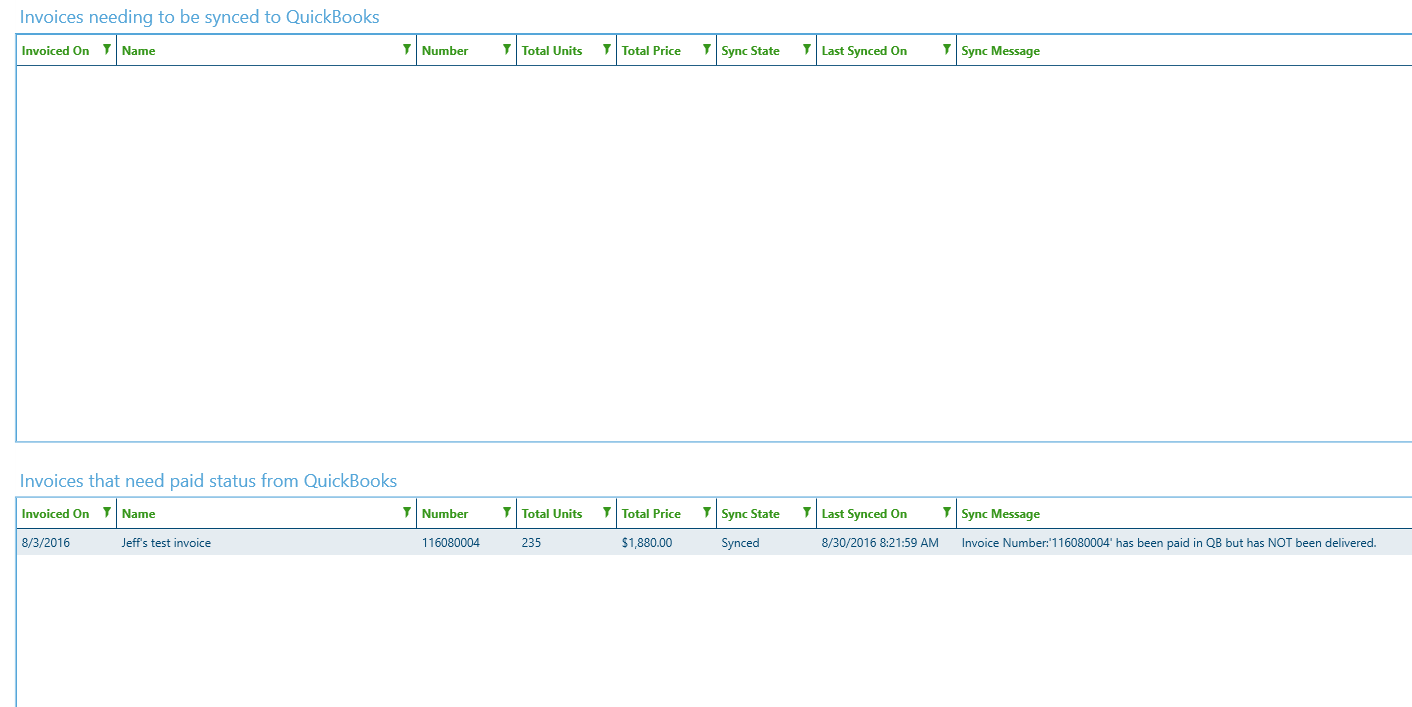Sales Planning Tool
- Benefits
- Sales Planning Tool
Benefits
- See groups on a map instead of a list
- Helps you target and find the right groups, based on some of the most common search options
- Advanced search options
- Helps efficiency with your sampling efforts
Sales Planning Tool
- Go to Sales > Sales Maps > Planning Tool
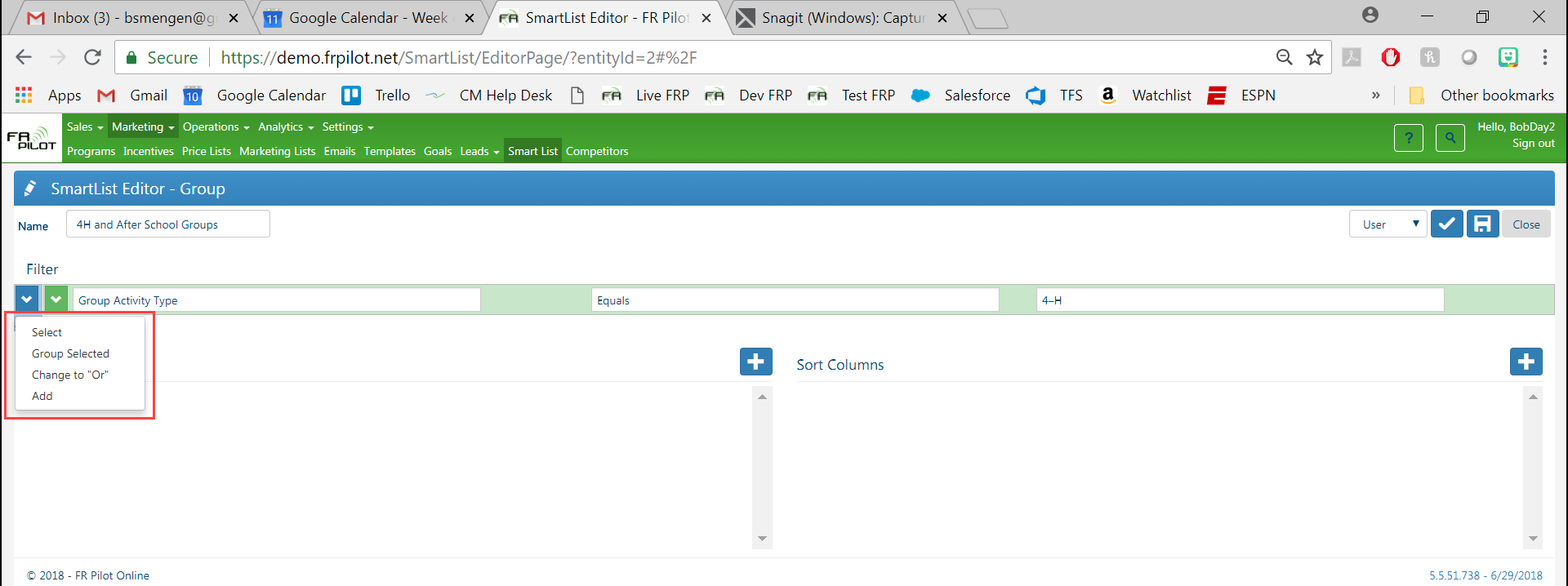
Main Screen
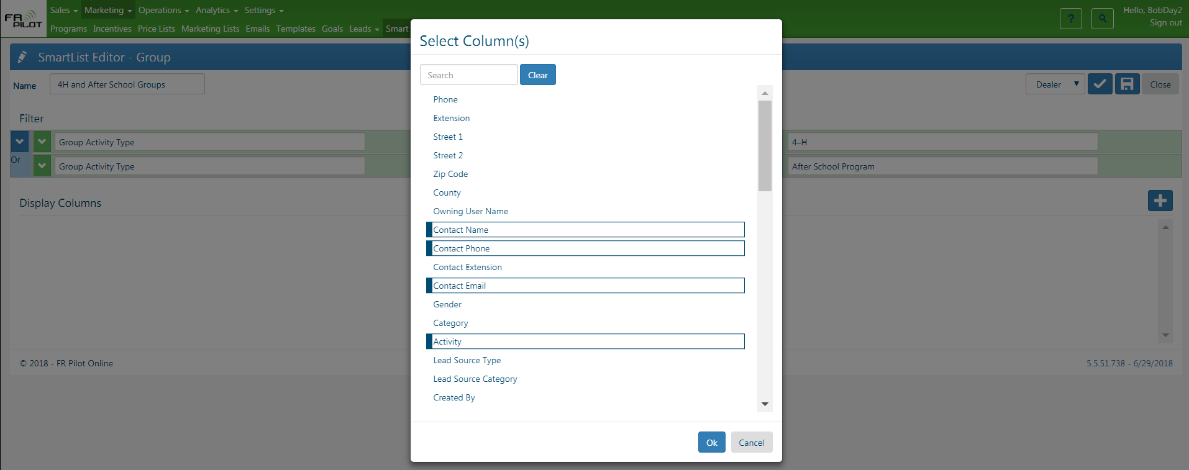
1 – Select Criteria for Groups & Activities
Group Tab Selection Criteria
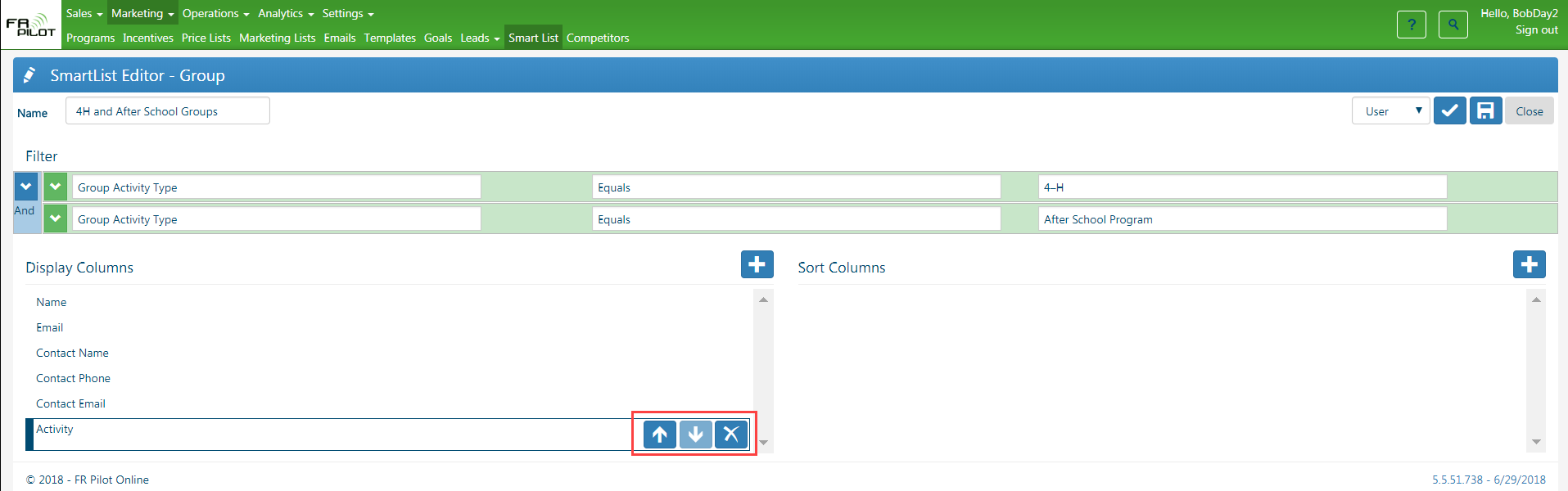
- Options:
- Find Groups:
- Timeframe:
- This Season
- Next Season
- 2 Seasons From Now
- Custom – you pick the date range
- Location
- Miles Radius (Within specific number of miles)
- Advanced Filters:
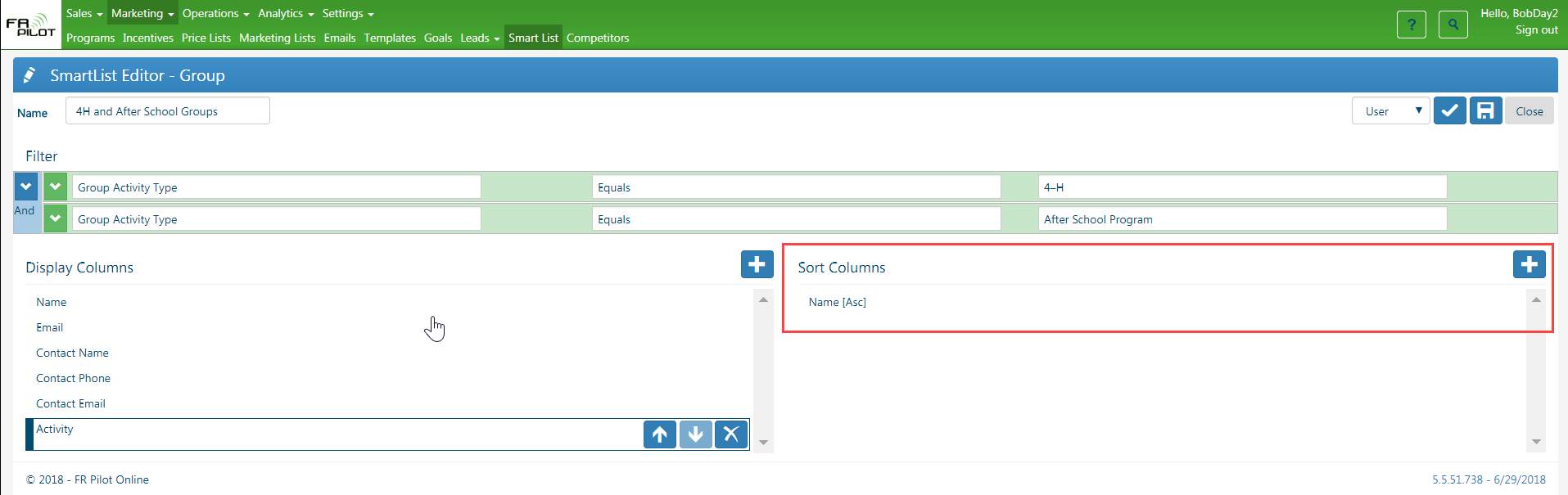
-
- Date Filter
- Last Activity
- Last Sample
- Timeframe
- Last Sales Size
- Date Filter
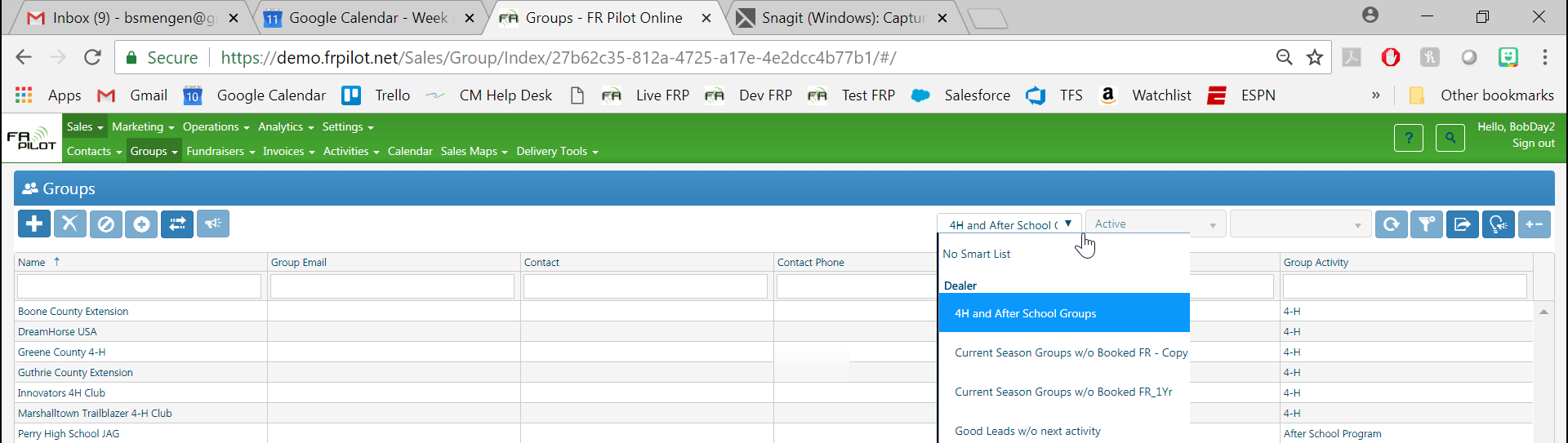
-
- Open Fundraiser States
- Group Attributes:
- Category
- Group Attributes
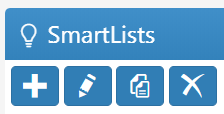
-
- Retention Statuses
- Displayed Users
- Update Map Button
- Displayed only on Group Criteria Tab, but needed when either Group or Activity criteria are modified to update the map or grids
Activity Tab Selection Criteria
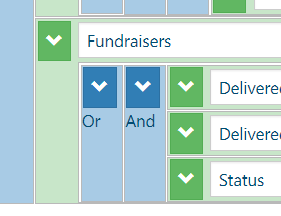
Options:
- Show Activities Checkbox
- Timespan
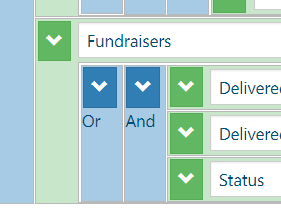
- Displayed Types
- Displayed Users
2 – Map & Grids Displayed
Map View
Add activity to group without activity
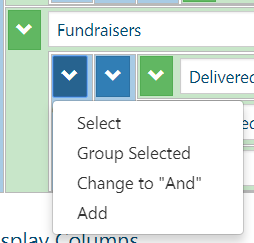
Color Schemes:
- Owning User
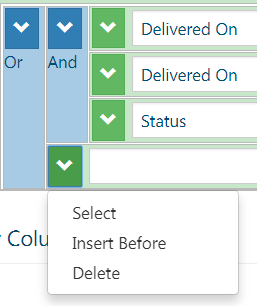
- Retention Status
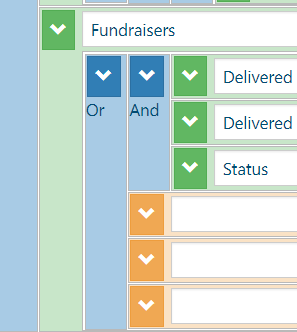
- Fundraiser State
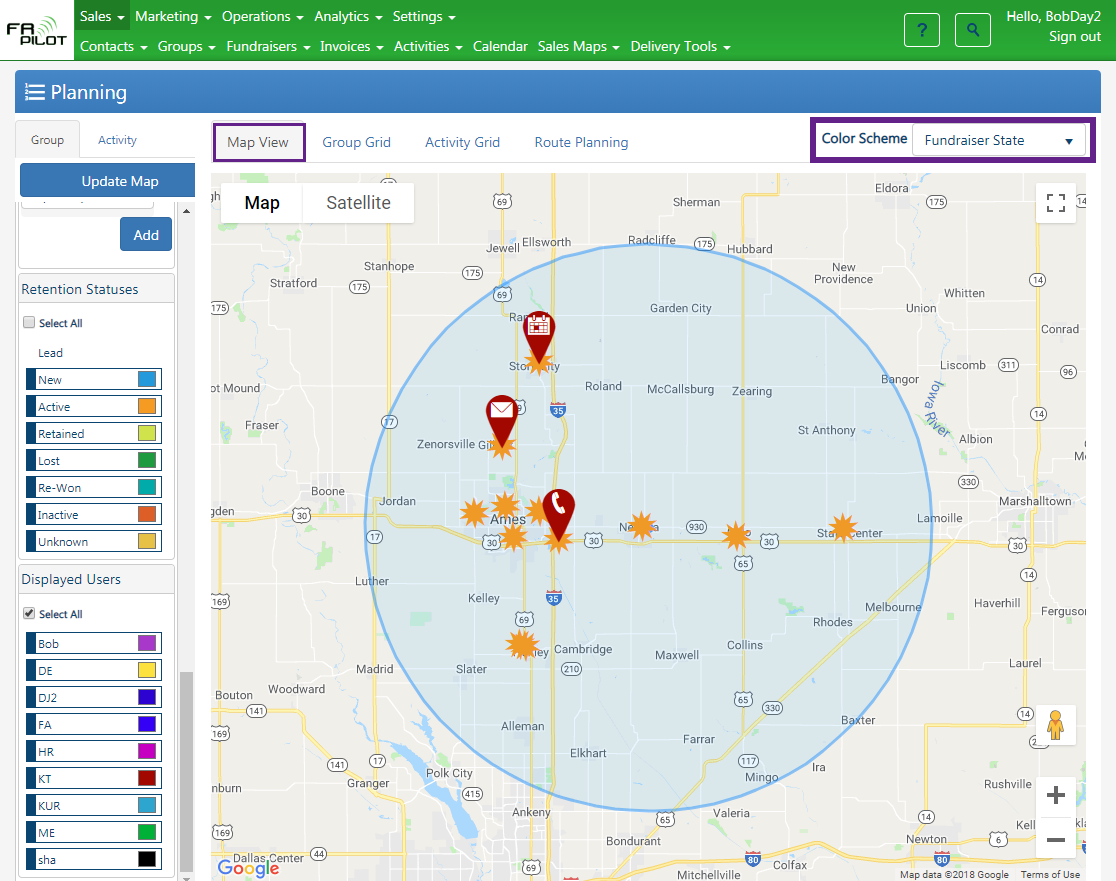
Group Grid
- Groups from map converted to grid
- Export to Excel Button
- Add to Route Button
- Add group to the Route
Activity Grid
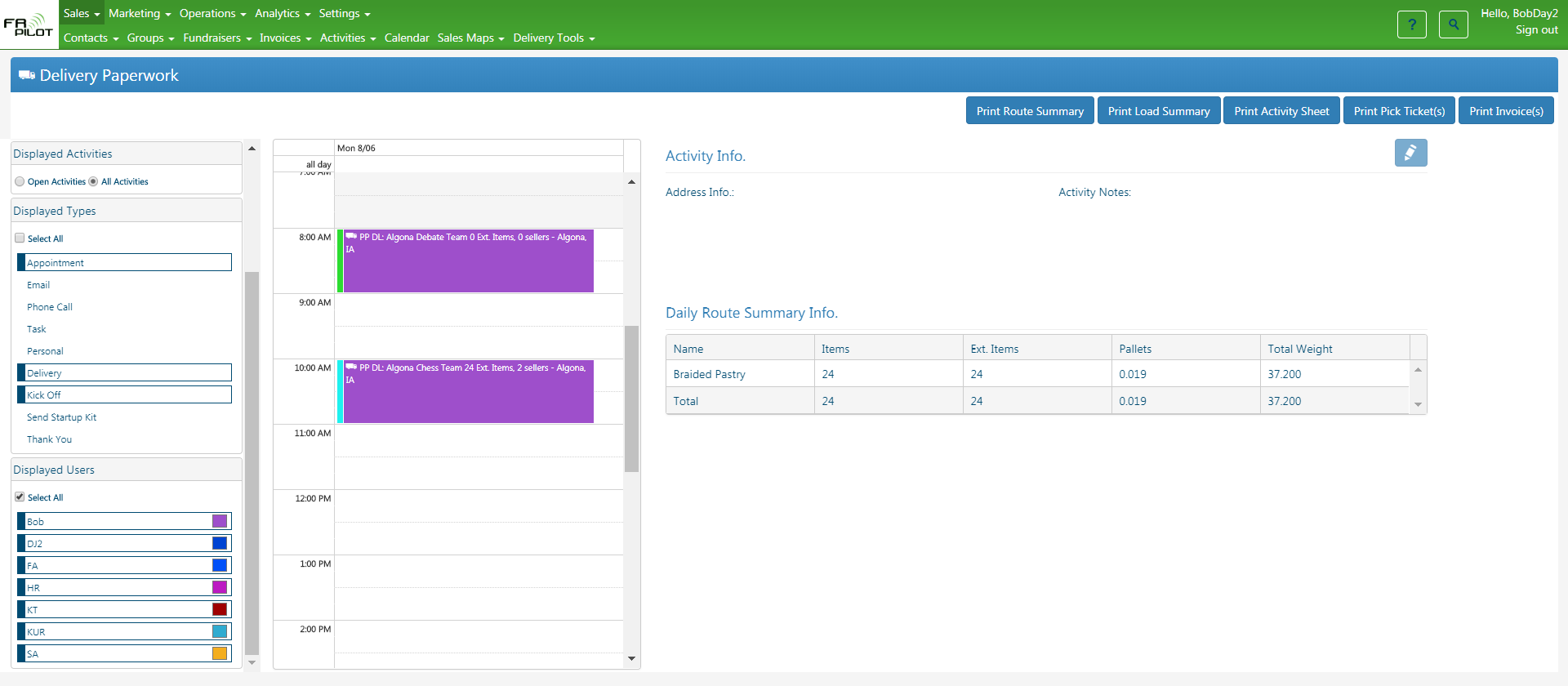
- Activities from map converted to grid
- Export to Excel Button
- Add to Route Button
Route Planning
- Will display all groups or activities that were added to the route
- Move up or down along the route by clicking on the up or down arrows
- Delete from the route by clicking on the (-) button
Change Starting Point
Click on the Edit Starting Point button
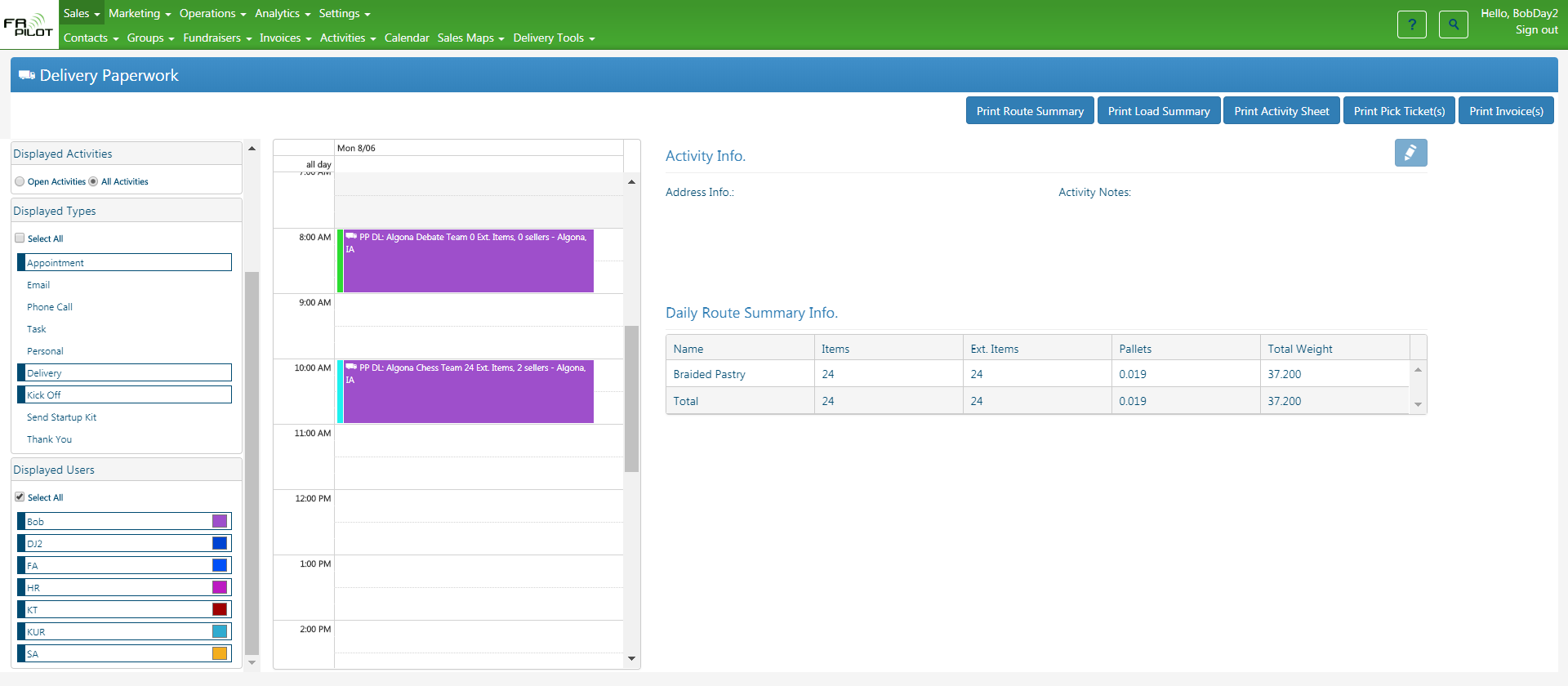
Select appropriate address from dropdown (click on User for this example)
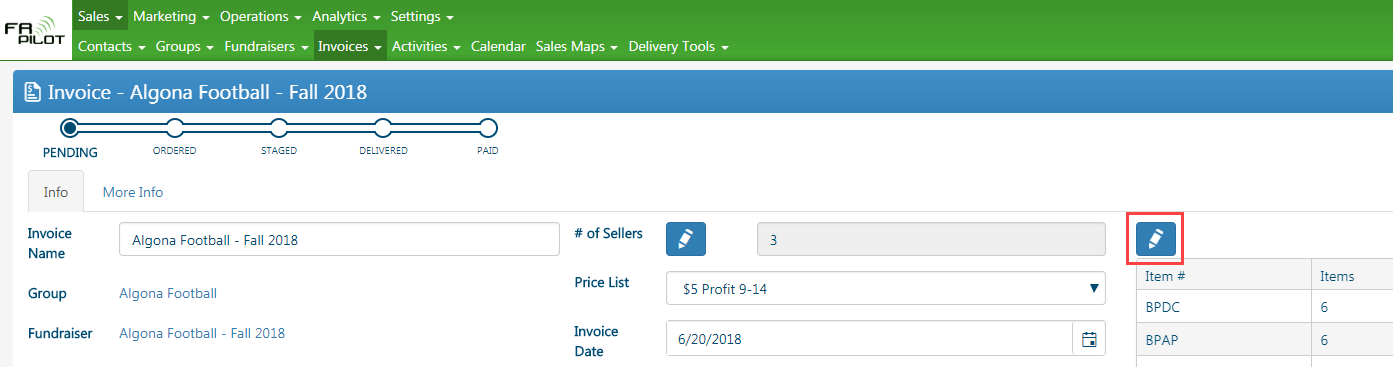
Select appropriate address and Click OK
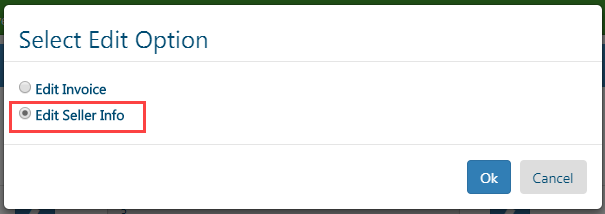
New starting address
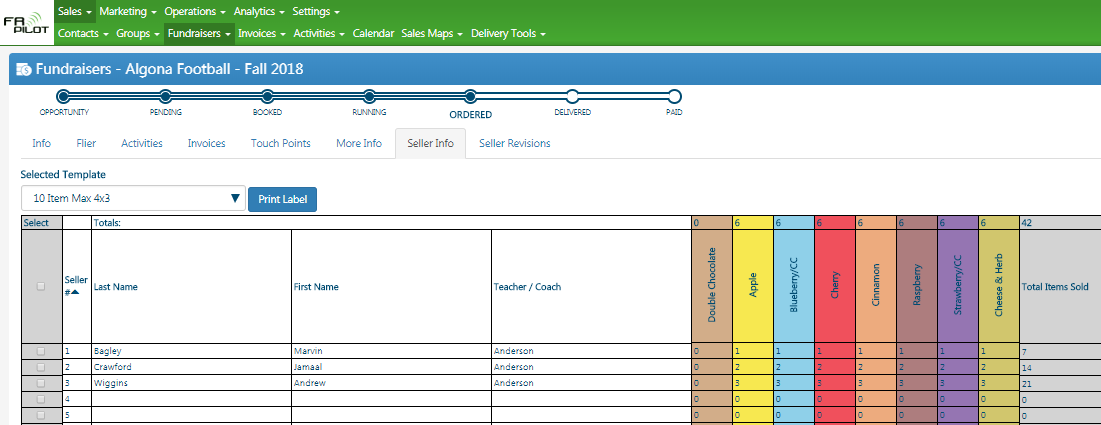
Generate Route
Click on the Generate Route button to create a Google Maps Route
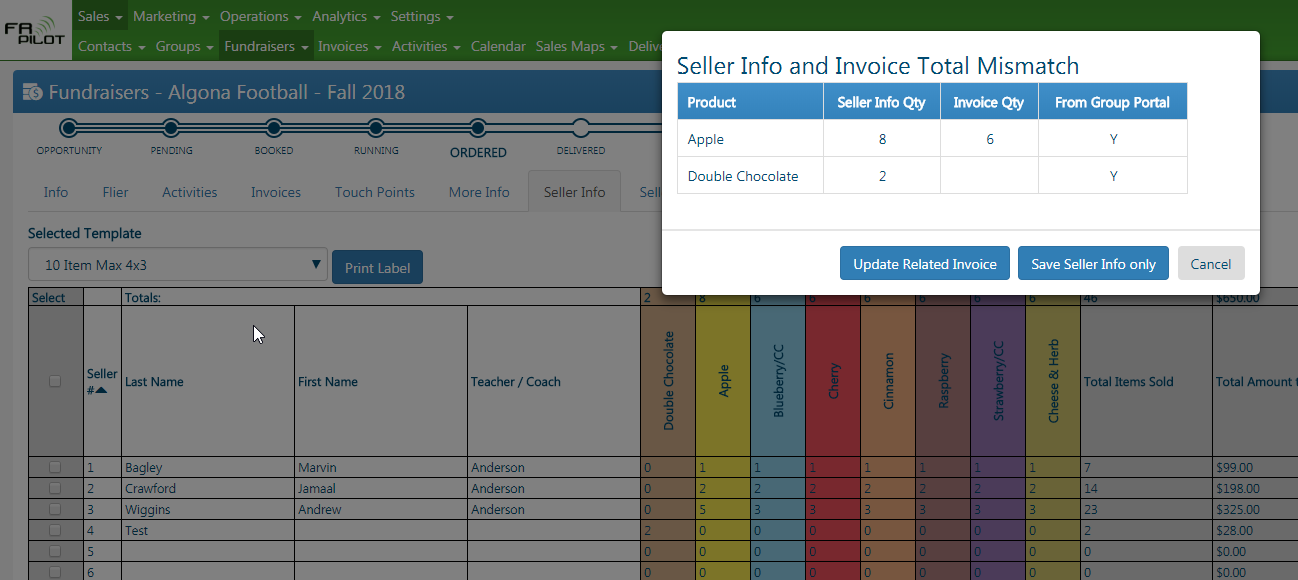
Full Route Directions
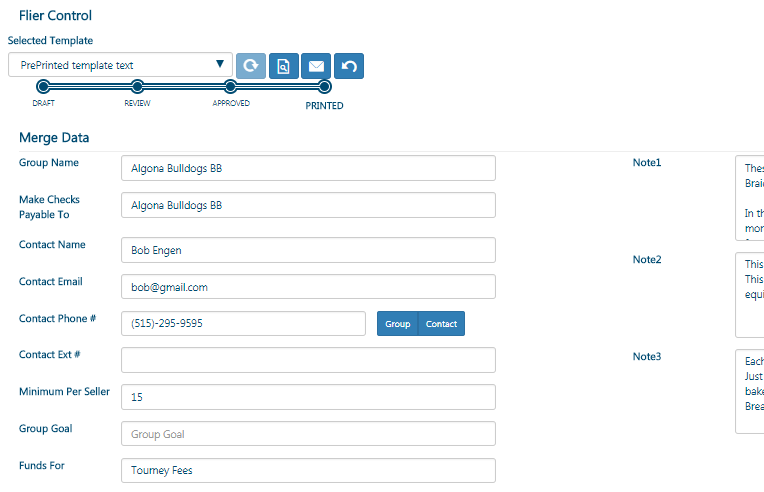
Individual Leg Directions
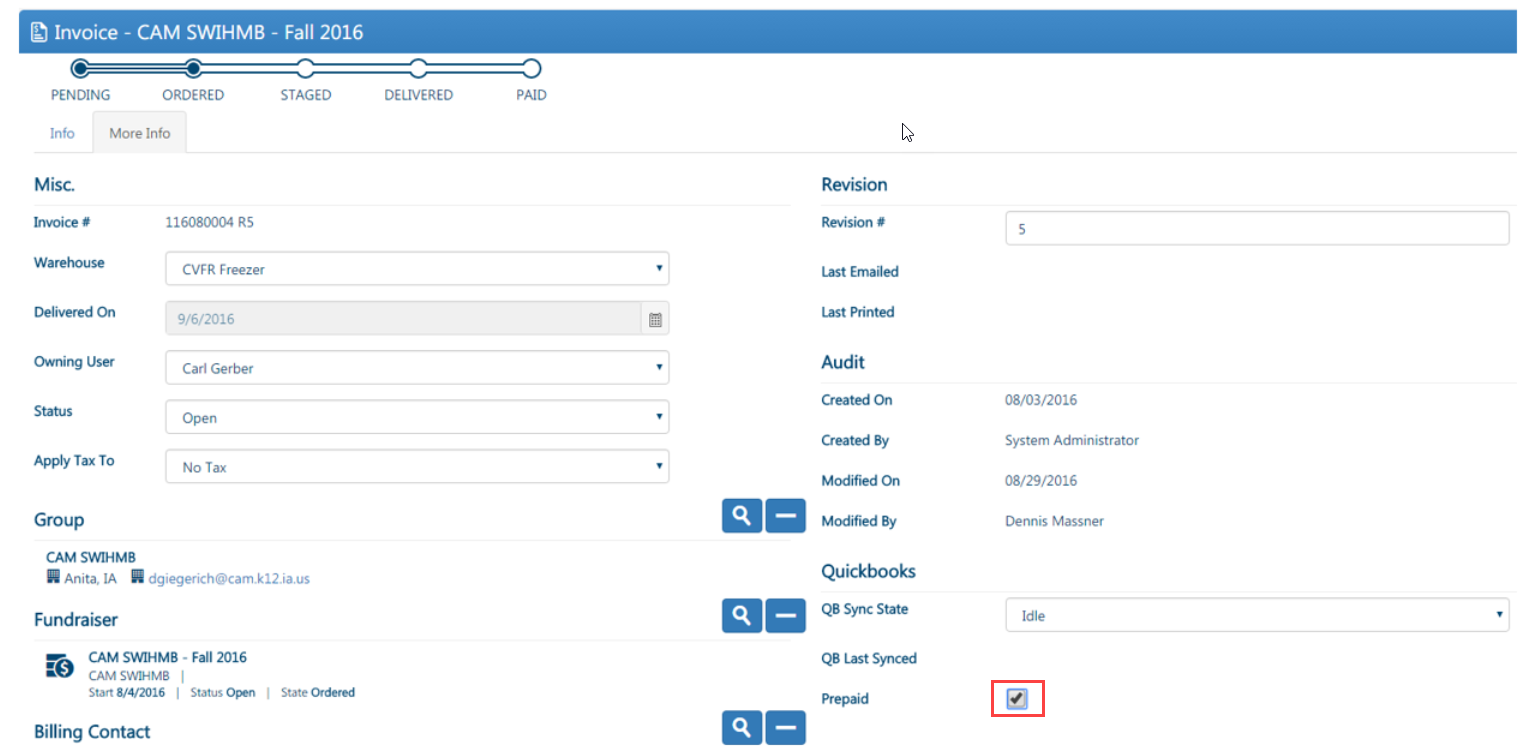
Email Route Directions
Click on the Email Directions button to email all directions to the signed in user email address
- To check the email address of signed in user:
- Click on the User Name in top right corner
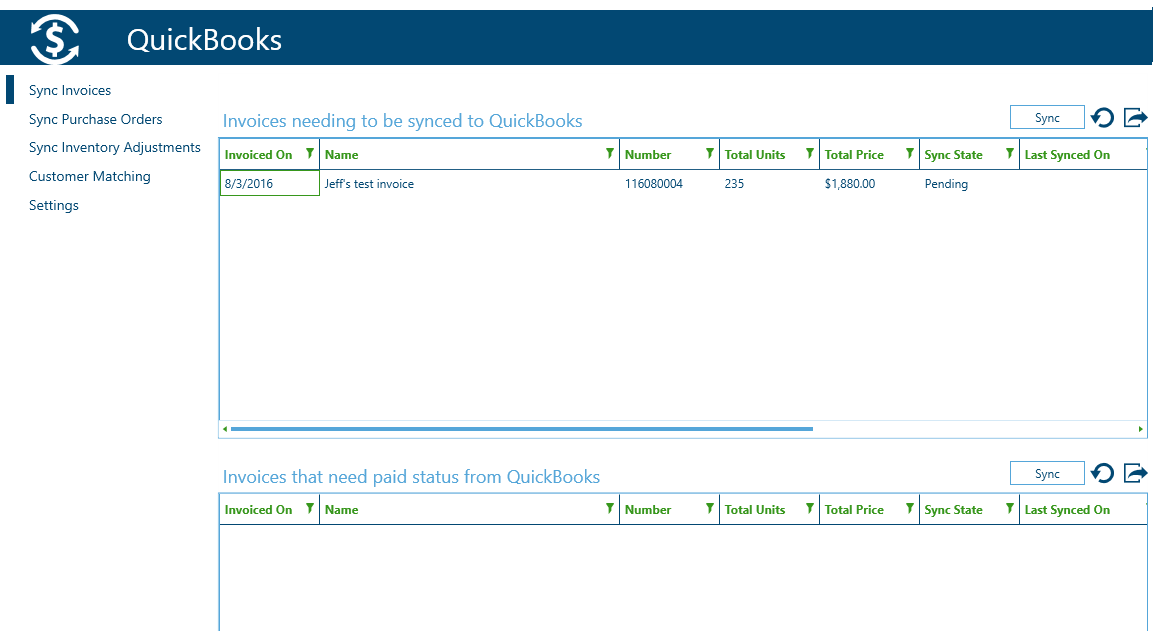
-
- Look in the bottom right for the email address: