Sales Cadence
This document shares a “typical” method for a salesman to use My Fundraising Place to manage their time to sign up groups and work them through a sales process.
Gold Priority – Manage activities
Activities represent a decision that was made by an My Fundraising Place user that some activity needed to be performed at a specific time and date. This requires the owning user to review the activity and decide what the next appropriate activity should be. My Fundraising Place users should NOT use activities if they do not intend to take action at the scheduled date and time to avoid cluttering up their calendar and activity list.
Activities are the highest priority items in My Fundraising Place for a user. To review activities, use 1 of the following methods:
- Activity grid (use this view if you have a lot of activities assigned to you and you wish to see an easy to read list of things you are to do).
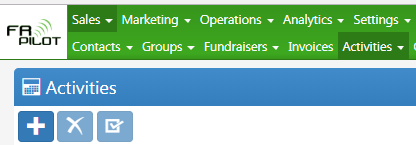
- Here are some tips:
- Use the “MyActivities” drop down filter to see only those activities assigned to you
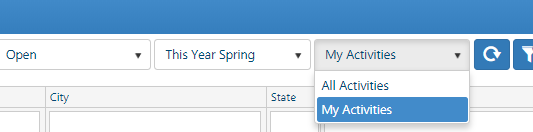
- Use the “MyActivities” drop down filter to see only those activities assigned to you
- Here are some tips:
- Calendar: (use this view to see your activities in a day, week, 2-week or month view

- Here are some tips:
- The calendar is a great place to reassign activities by switching to the “day” calendar, turn on multiple users, un-merge calendars (if merged), enable event dragging

- Using these settings will allow you to drag events to a new user and drop them onto their calendar and it will reassign them automatically
- Use the “Open” activities filter to hide all completed activities
- The calendar is a great place to reassign activities by switching to the “day” calendar, turn on multiple users, un-merge calendars (if merged), enable event dragging
- Here are some tips:
- Dashboards: There are several dashboard tiles that will tell you that you have activities that need your attention including:
- Overdue, due today, due tomorrow
- Overdue, due today, due tomorrow
Tips when interacting with activities
When an activity was completed (even if it was unsuccessful) – always mark the activity as closed after you add your notes about what happened during the activity, and then create a new activity that sets the “next action.” This helps you understand how many touches it takes to work with a specific customer or type of customers. Here are some tips to help you save some time when working with activities:
Time saving tips:
- Use the “Complete and copy to new” function
 to automatically do the following steps:
to automatically do the following steps:
- Mark the current activity as “closed”
- Create a new activity (that allows you to choose the activity type)
- Copies the description of the completed activity to the new activity and inserts some language that details the date, time and user who completed the prior activity and created this one.
- After this is generated, the user has the option to make the following adjustments before saving:
- Change the activity type (phone call, appointment, etc.)
- Change the owning user (to assign the new task to a new user)
- Change the date and time when the new activity is scheduled to be completed
- If the activity is the last activity in a sequence, go ahead and record the details of the activity (the outcome of the actions taken) and then click the button that will complete and close
 the activity
the activity - To mark multiple activities as completed (to clean up old tasks that have been long past), you can easily do that from the activity grid. Shown here is an example of two activities that are selected at the same time, and they can both be deleted
 at the same time, or marked as complete
at the same time, or marked as complete  without opening each individual activity.
without opening each individual activity.
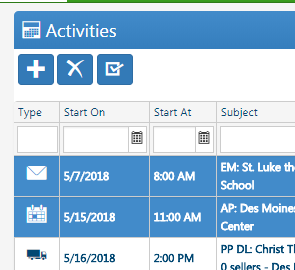
Silver Priority – Group smart list(s)
To identify groups that do NOT have specific activities scheduled in the future, use one of the system smart lists or create your own to show you a list of the types of groups you want to pay attention to. From this list, you can easily see which groups need to have activities scheduled to get them into the sales process. Here is an example of the smart lists you can use, in order of priority:
- Current Season Groups without a booked fundraiser 1 YR: this smart list will show you a list of groups who ran a fundraiser last year in the same season and do NOT currently have a booked fundraiser. This list is sorted by the last fundraiser booked date. You can see when the last activity was completed, and when the next activity is scheduled to be completed (if there is one).
- Next Season Groups without a booked fundraiser 1 YR: this smart list will show you a list of groups who ran a fundraiser last year in the same season and do NOT currently have a booked fundraiser. This list is sorted by the last fundraiser booked date. You can see when the last activity was completed, and when the next activity is scheduled to be completed (if there is one).
- Current Season Groups without a booked fundraiser: this smart list will show you a list of groups who ran a fundraiser last 3 years in the same season and do NOT currently have a booked fundraiser. This list is sorted by the last fundraiser booked date. You can see when the last activity was completed, and when the next activity is scheduled to be completed (if there is one).
- Next Season Groups without a booked fundraiser: this smart list will show you a list of groups who ran a fundraiser last 3 years in the same season and do NOT currently have a booked fundraiser. This list is sorted by the last fundraiser booked date. You can see when the last activity was completed, and when the next activity is scheduled to be completed (if there is one).
Bronze Priorities – Leads who need to be pursued
A dealer’s My Fundraising Place database is a great place to track every organization they come across. As a dealer learns about those organizations, we recommend that they set the “star rating” on the group to a “zero” start setting if they do not wish to pursue that group in the future so they can filter that group out from future activities or email campaigns.
Here is an example of a smart list that a dealer could create to pursue leads in their database.
- Good Leads without a next activity: this smart list shows groups that:
- have a 1-star rating or more
- Have never ran a fundraiser
- Defined as never having a completed / closed fundraiser and excluding opportunities or cancelled fundraisers if there are no completed / closed fundraisers.
- Do NOT have an open activity in the future
- Are active
Other Sales Priorities – Sending automated emails for signing up for a fundraiser
My Fundraising Place can email a group a unique signup link that will allow the group leader to go to myfundraisingplace.com and sign up for a new fundraiser. The preferred way to send these emails is by using the following process:
- Find groups to add to a marketing list
- Use smart lists (can add selected groups from the smart list or an entire smart list)
- Manually filter the group grid and add groups (one at a time, or using multiple select)
- Create an email campaign from the marketing list
- Select the appropriate email template from the email library for the groups on the marketing list
- Set the email options (show here)
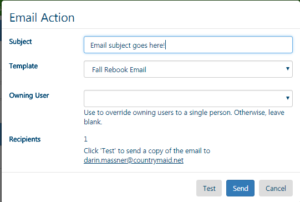
- Click send to send the group of emails now
- As groups get the emails and signup, the new fundraiser will come into My Fundraising Place as a “pending” fundraiser that was created by GLP user (see tile on dashboard that will take you to those fundraisers).
Email template tips
Dealers can create different email templates to appeal to different customer groups and increase the likelihood that they will respond to the request to be a client of the dealer. Here are some examples:
- Come back? – An email template specifically designed to get groups to come back to a Butter Braid® pastry fundraiser after being away for more than 1 year (or some other length of time that a dealer determines)
- Early Bird Email – entice them to signup early with a discount, small group gift (such as a gift card) or with a promise that they will get their choice of delivery slots.
- Announcing new products – email that highlights new offerings by a dealership (new flavor, service, etc.)
Timing – try to target the email arrival to be as close to when they typically make their decision to signup for a fundraiser (give them relevant information at the right time). Use the previous fundraiser booked date to determine the right time.