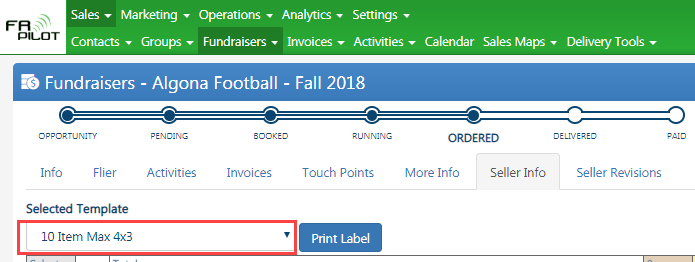Printing Labels
88 views
August 17, 2018
May 8, 2019
Jordan Knapp
2
Printing Labels
- Go to Sales > Fundraisers > Seller Info Tab
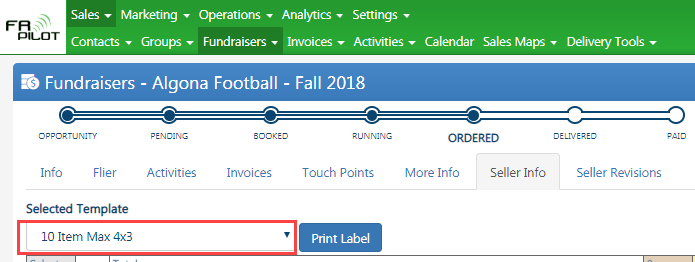
- Select a Label Template from the drop-down
- Click on Print Label button
- Once you click the Print Label button, My Fundraising Place assumes that you have printed the labels
- This will create a zip folder including these files:
- Batch 1 (Word document used to print out the prepack labels separated by batch size)
- Group Name Report (Use as a label for the cart for the freezer)
- Group Summary Report (Shows Items, cost, profit, averages)
- Seller Info Pick Ticket 1 (Shows how many items. Cases plus eaches. Used to pick from the freezer)
- SellerStat (Seller Info Tab information in a spreadsheet to use however you want)