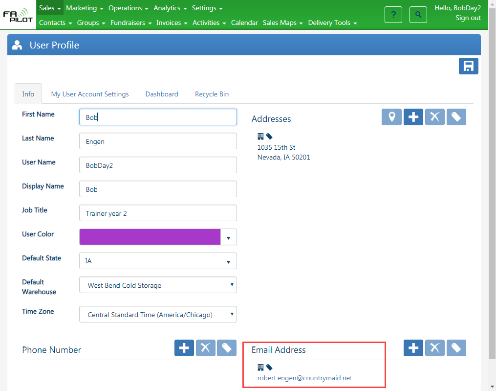Delivery Scheduling Tool
- Benefits
- Access Points
- Main Screen
Benefits
- Helps you find other activities in the same area within a certain timeframe to increase efficiency by picking the best delivery date and time
- Route planning for turn by turn instructions
Access Points
- Sales > Delivery Tools > Scheduling
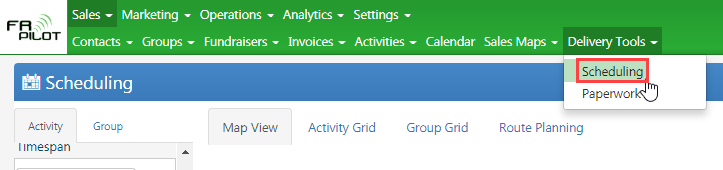
- Sales > Fundraisers
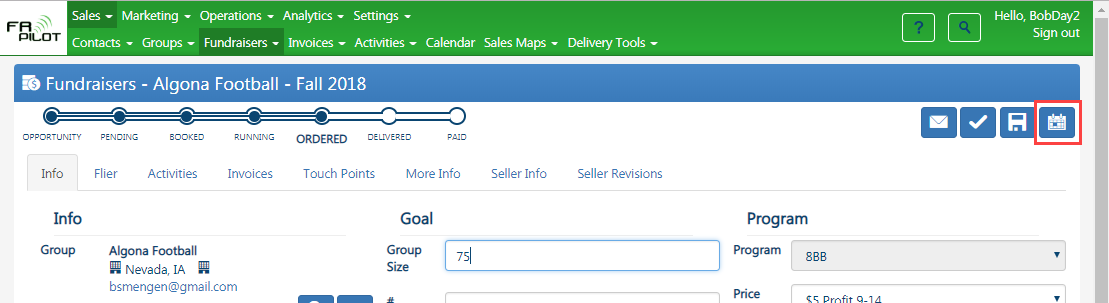
- Sales > Groups
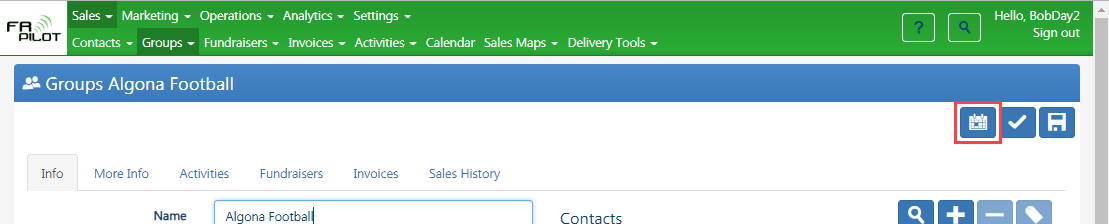
- Sales > Activities
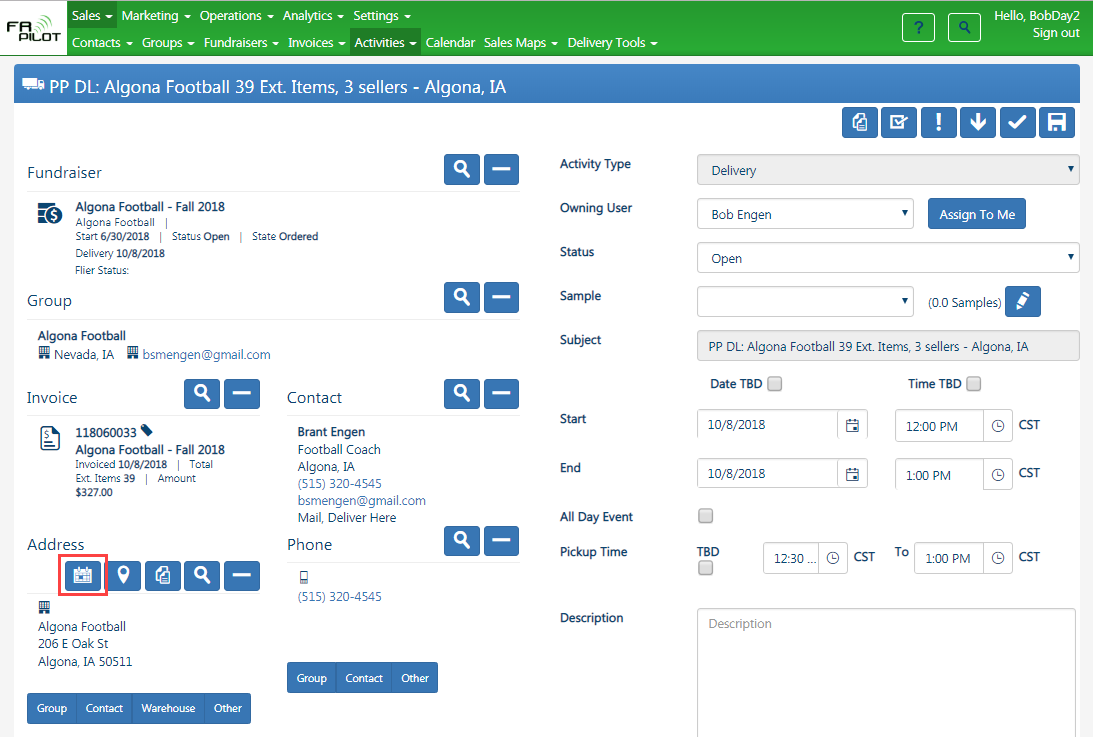
Main Screen
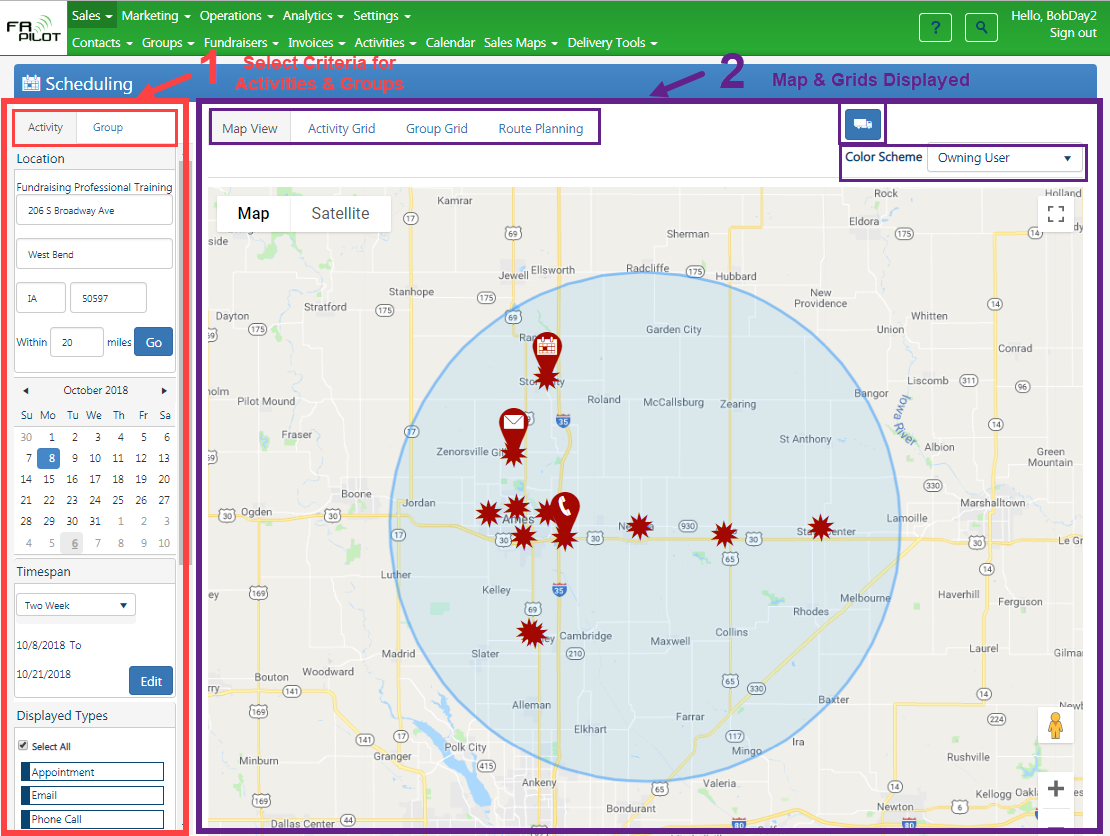
1 – Selection Criteria for Activities & Groups
Activity Tab Selection Criteria
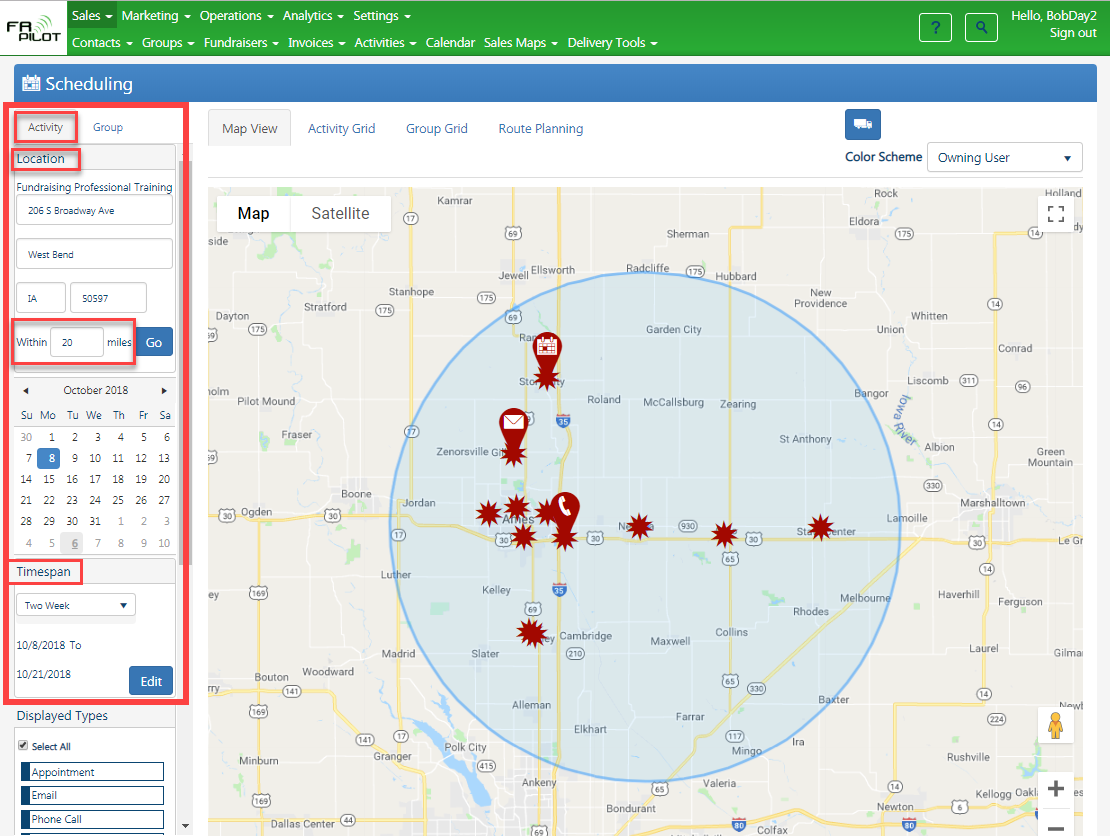
Options:
- Location
- Mile Radius
- Timespan
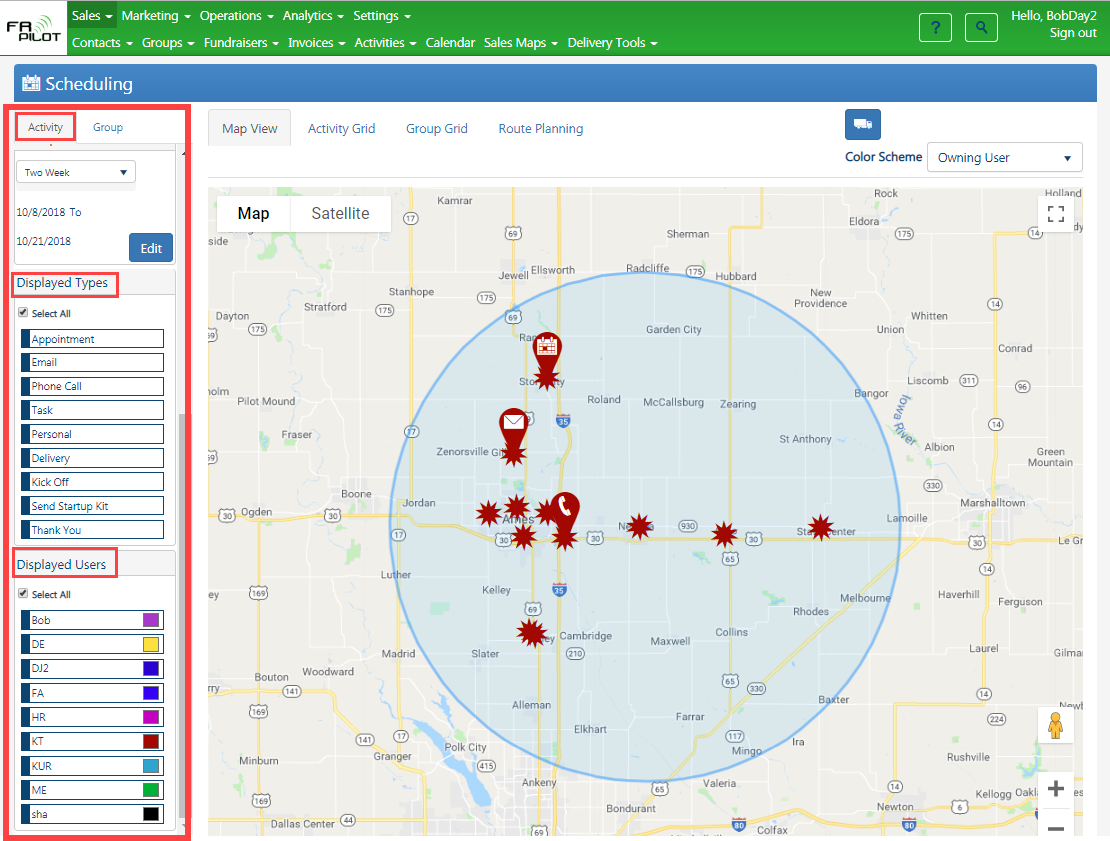
- Displayed Types
- Displayed Users
Group Tab Selection Criteria
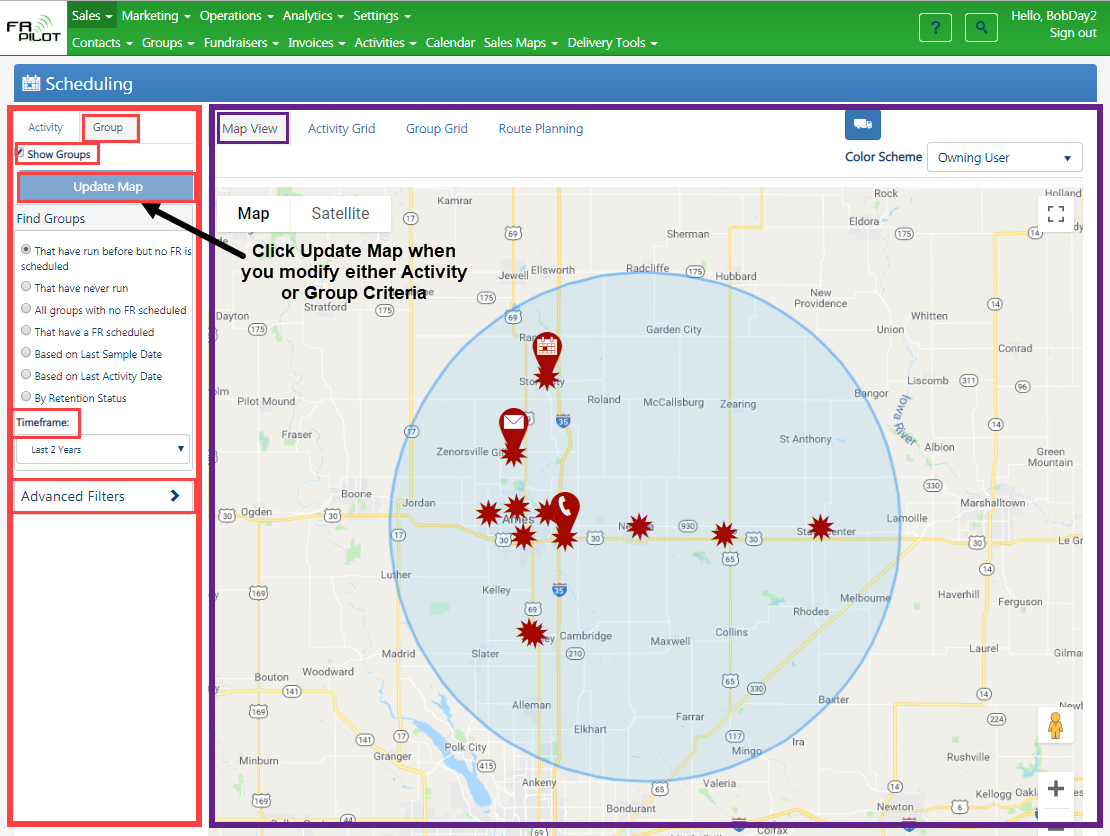
- Options:
- Show Groups Checkbox
- Update Maps Button
- Displayed only on Group Criteria Tab, but needed when either Group or Activity criteria are modified to update the map or grids
- Timeframe:
- This Season
- Next Season
- 2 Seasons From Now
- Custom – you pick the date range
- Advanced Filters:
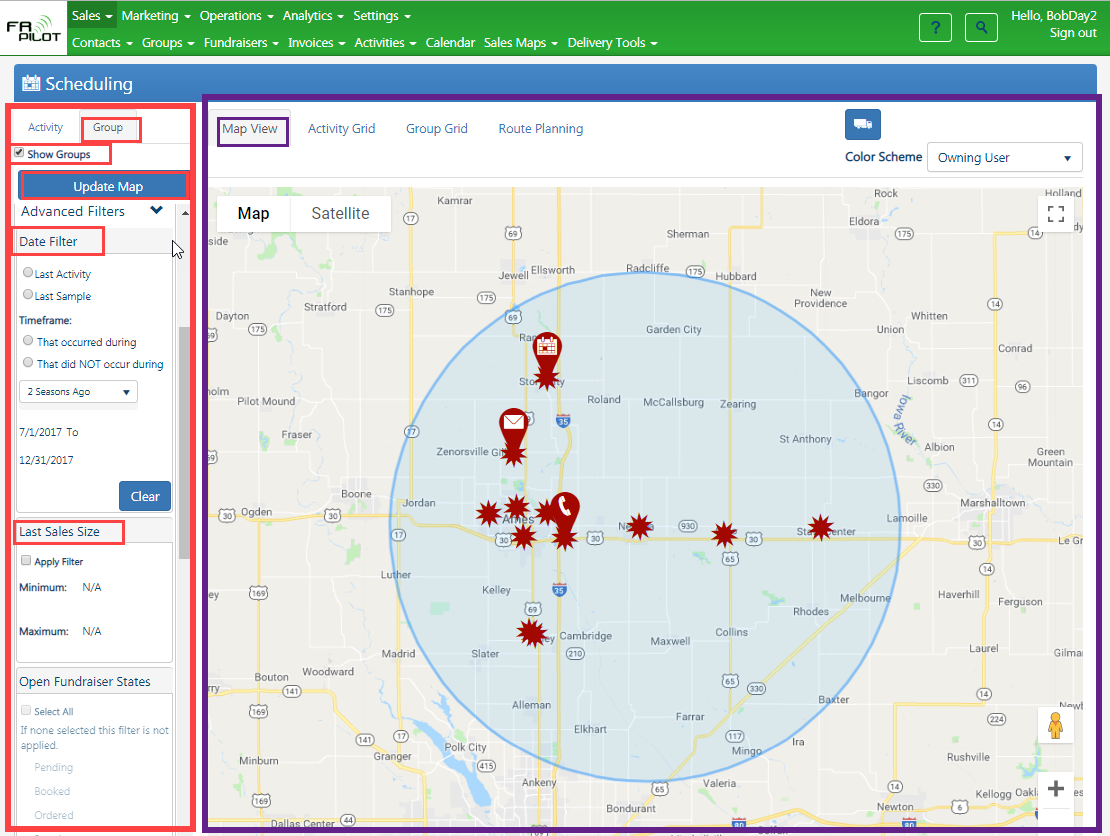
-
- Date Filter
- Last Activity
- Last Sample
- Timeframe
- Last Sales Size
- Date Filter
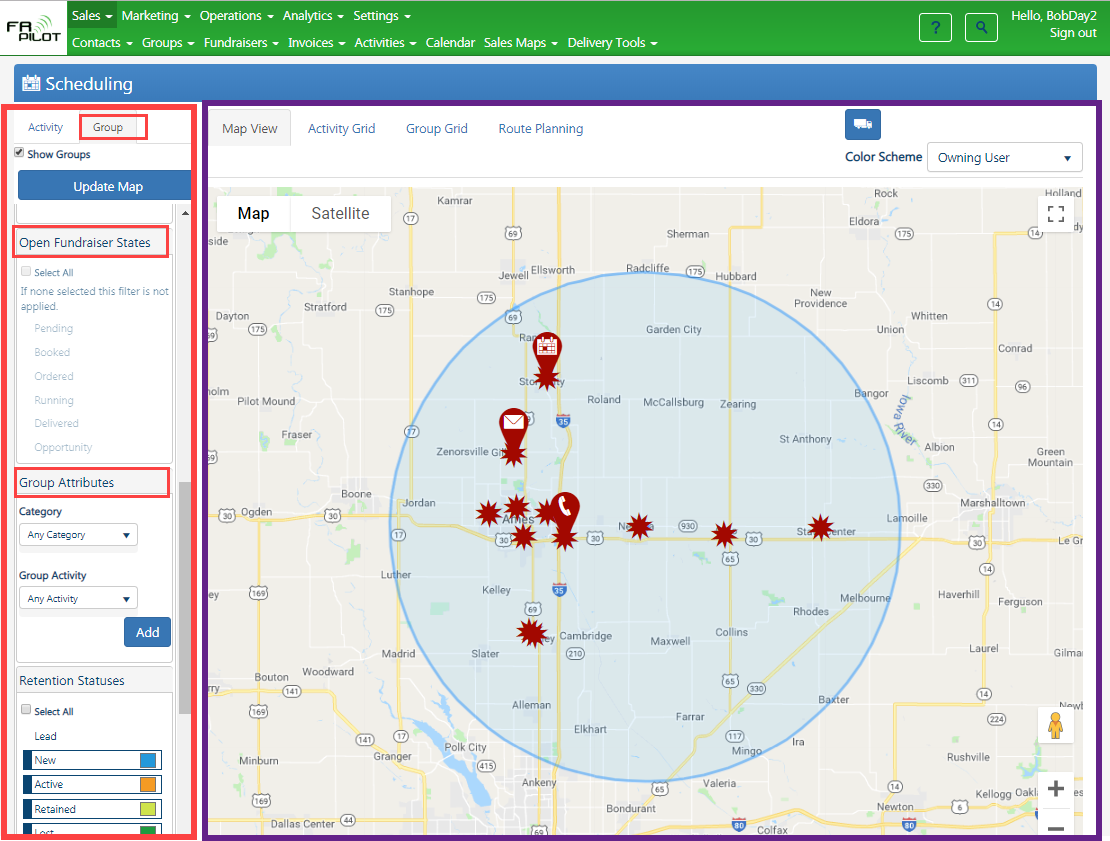
-
- Open Fundraiser States
- Group Attributes:
- Category
- Group Attributes
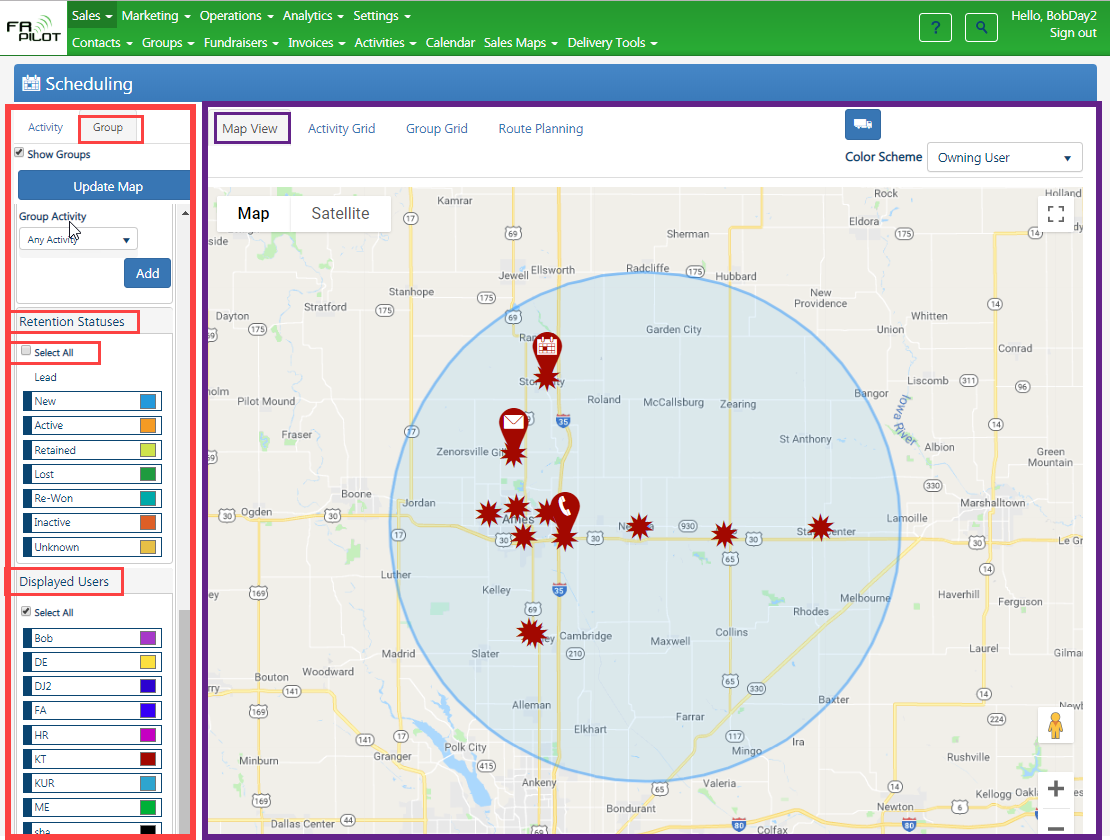
-
- Retention Statuses
- Displayed Users
2 – Map & Grids Displayed
Map View
Add activity to group without activity
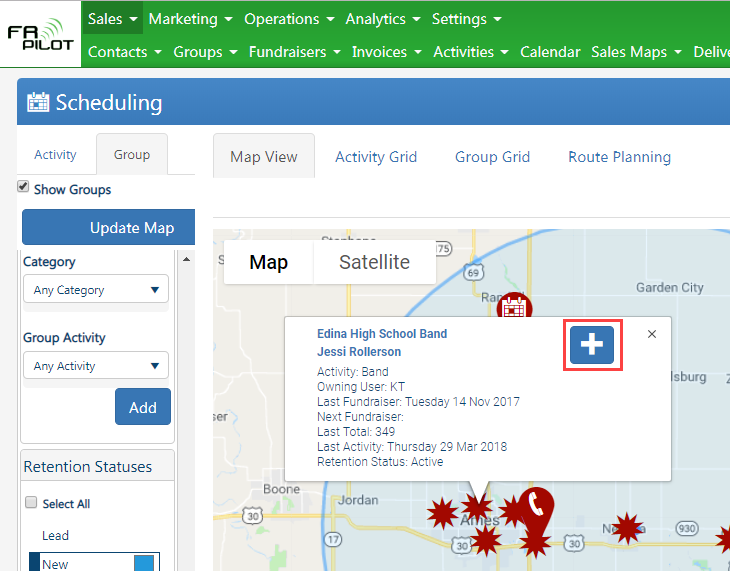
Create Delivery Activity
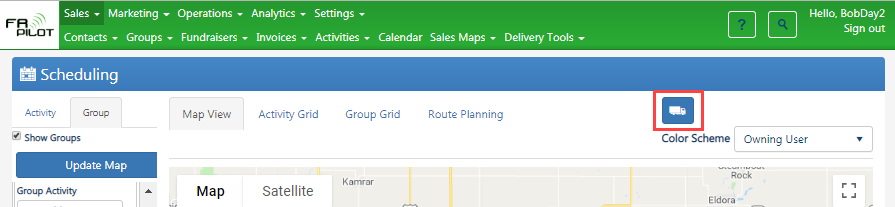
Color Schemes:
- Owning User
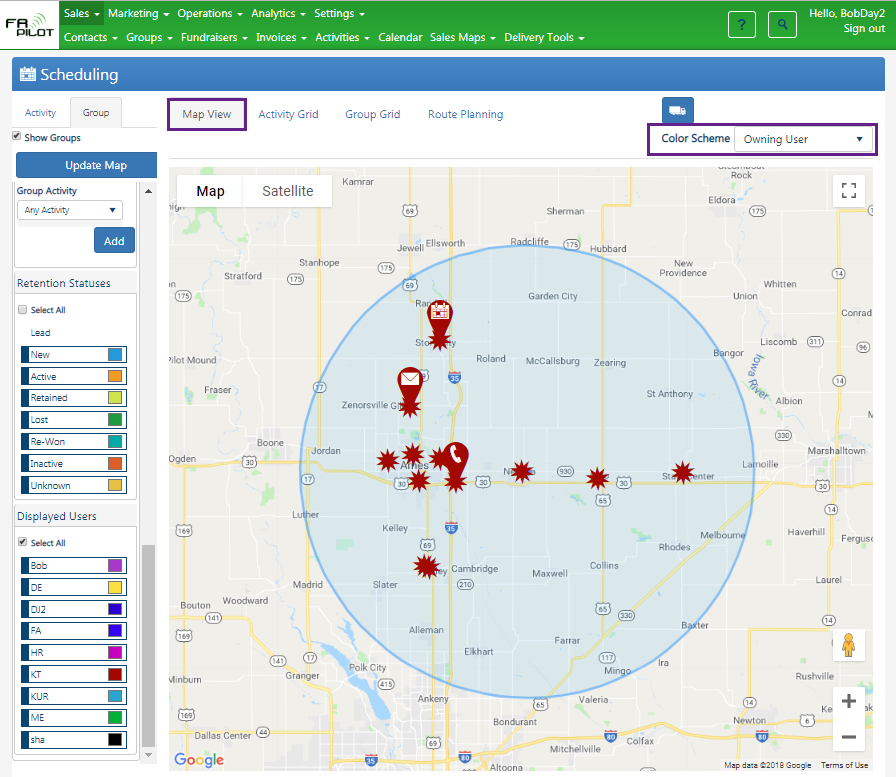
- Retention Status
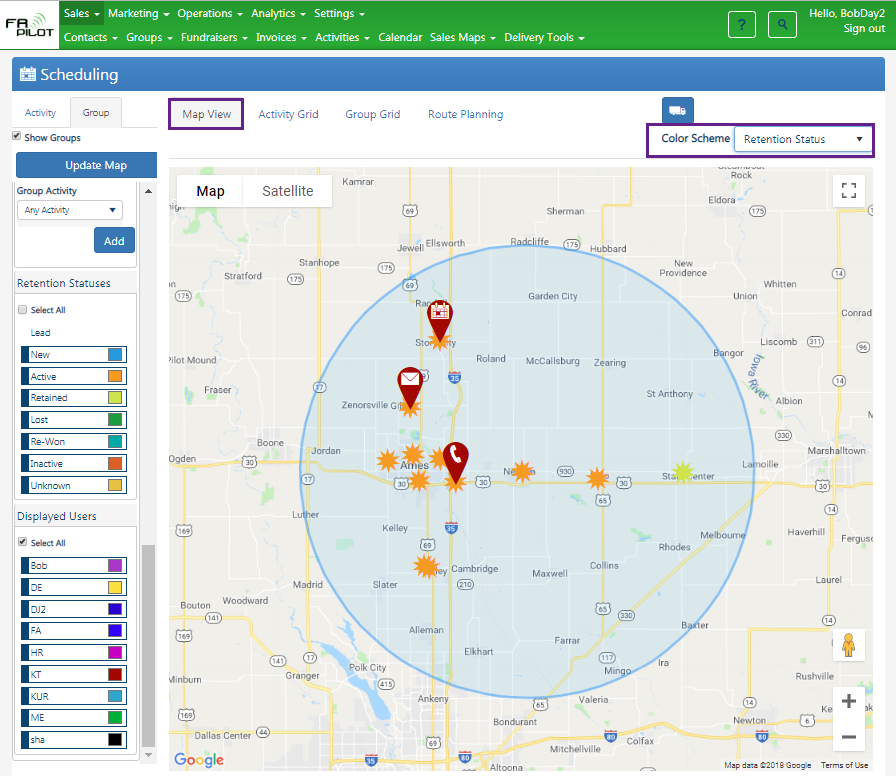
- Fundraiser State
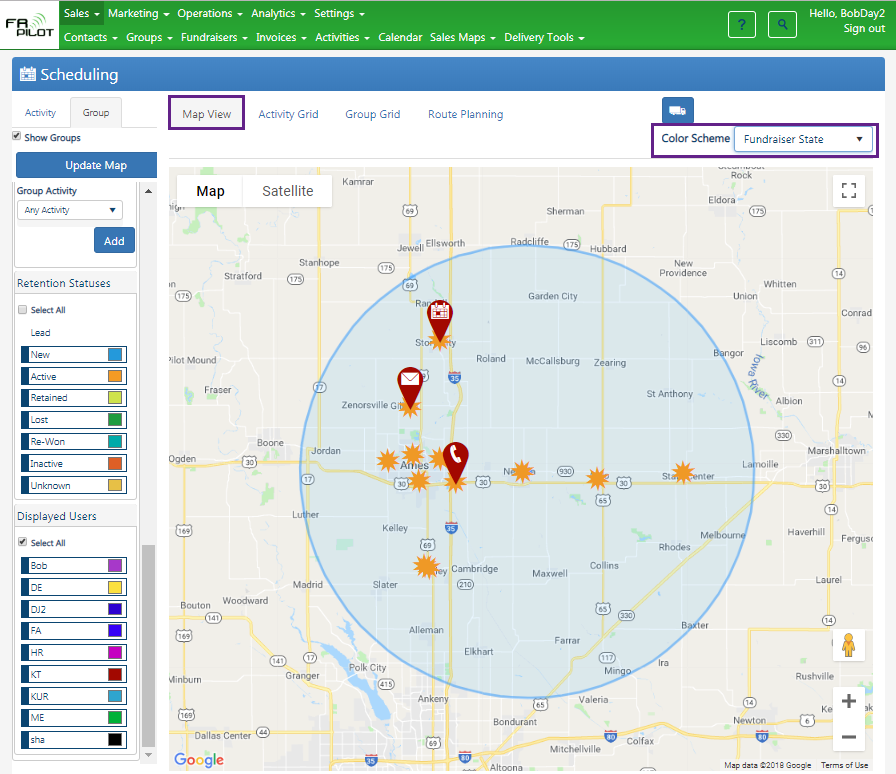
Activity Grid

- Activities from map converted to grid
- Create Delivery Activity Button
- Export to Excel Button
- Add to Route Button
Group Grid
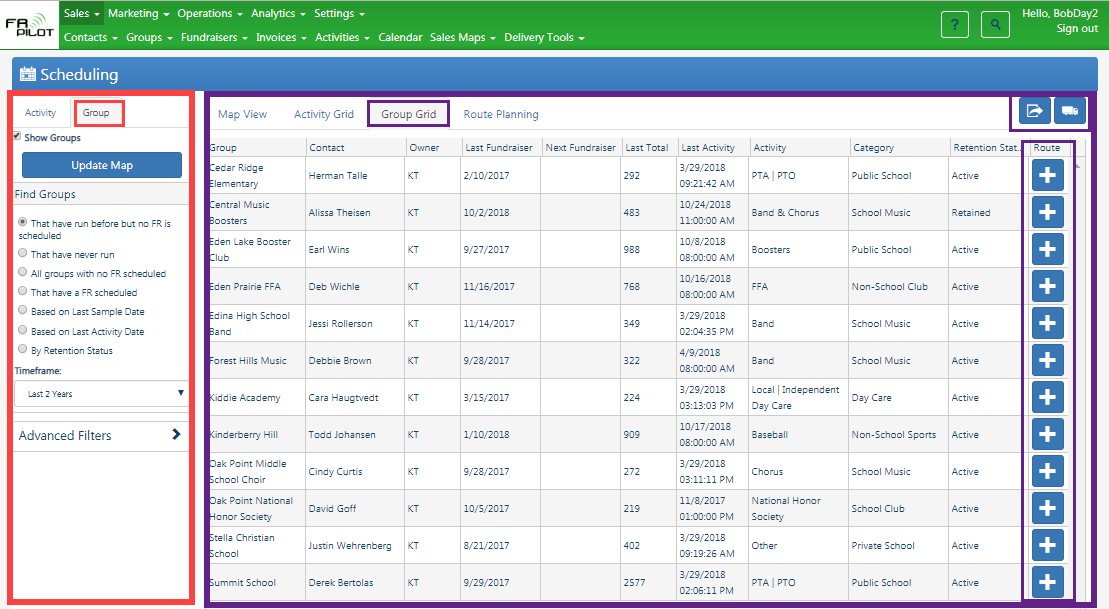
- Groups from map converted to grid
- Create Delivery Activity Button
- Export to Excel Button
- Add to Route Button
- Add group to the Route
Route Planning
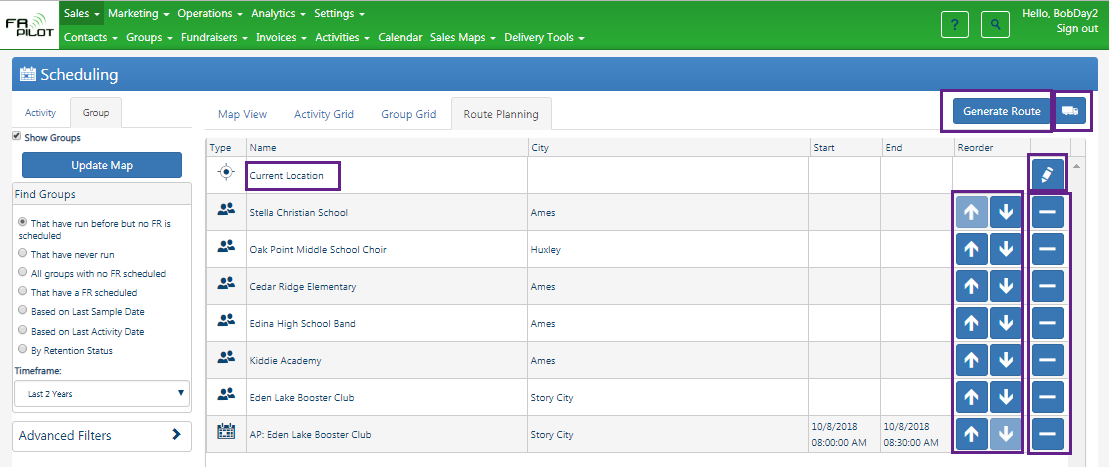
- Will display all groups or activities that were added to the route
- Move up or down along the route by clicking on the up or down arrows
- Delete from the route by clicking on the (-) button
- Create Delivery Activity Button
- Generate Route Button
Change Starting Point
Click on the Edit Starting Point button
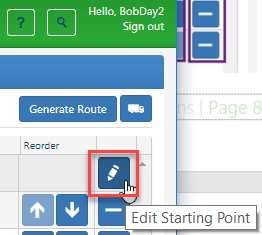
Select appropriate address from dropdown (click on User for this example)
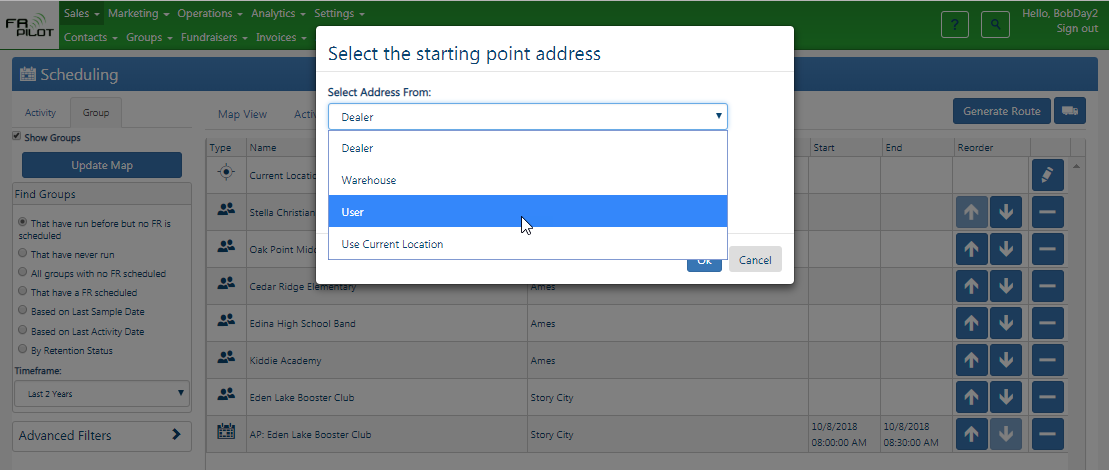
Select appropriate address and Click OK
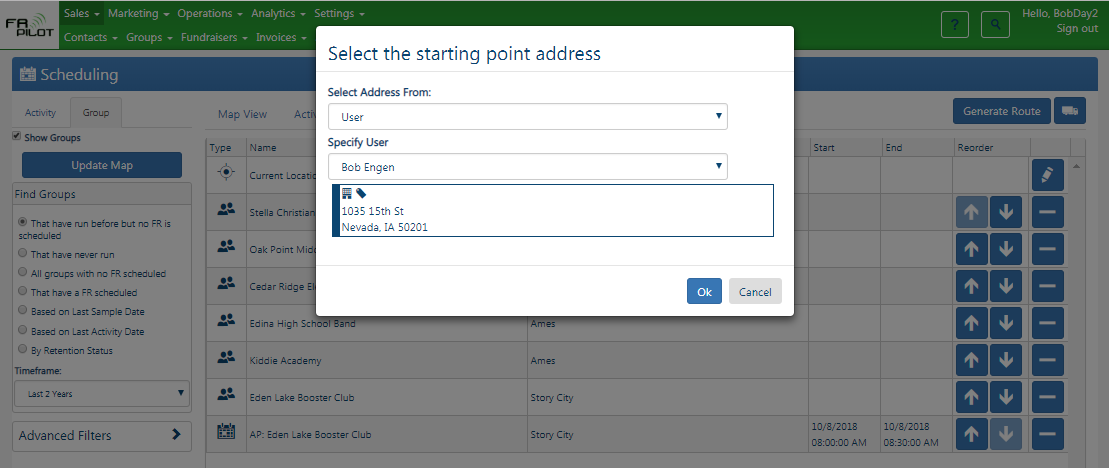
New starting address
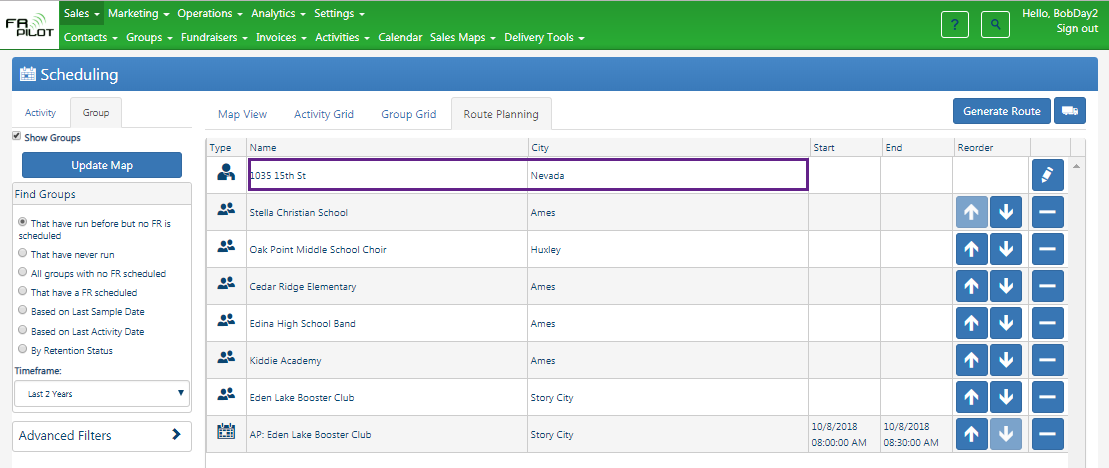
Generate Route
Click on the Generate Route button to create a Google Maps Route
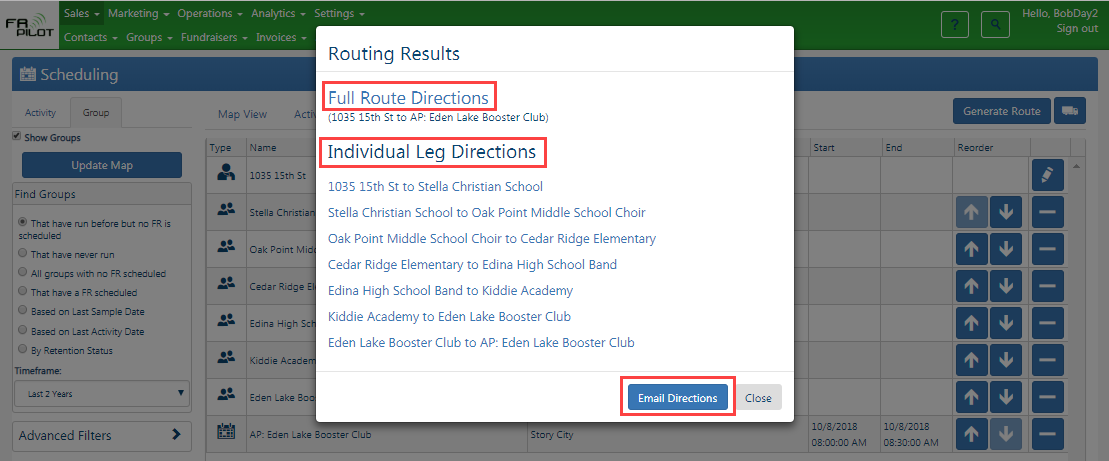
Full Route Directions
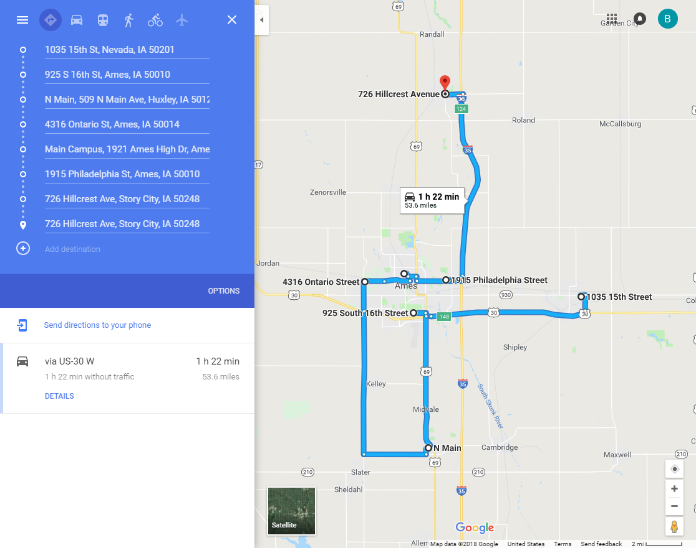
Individual Leg Directions
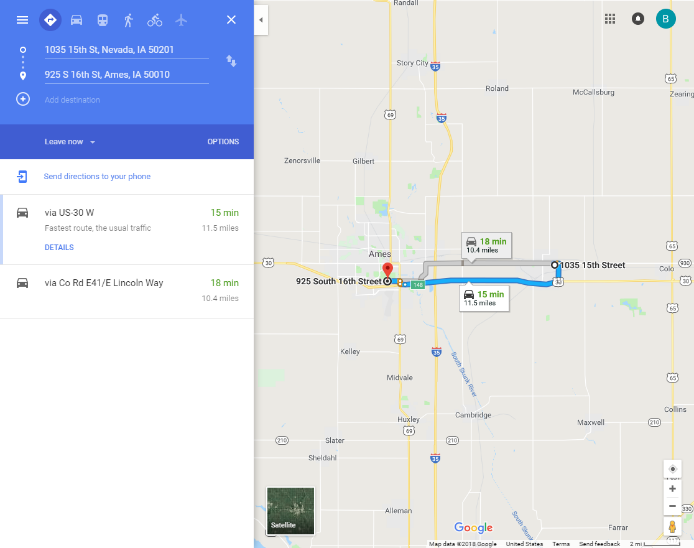
Email Route Directions
Click on the Email Directions button to email all directions to the signed in user email address
- To check the email address of signed in user:
- Click on the User Name in top right corner
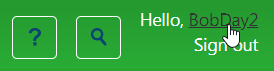
-
- Look in the bottom right for the email address: